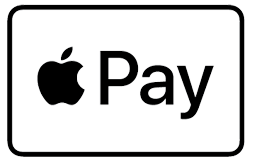Add your True Rewards card. Just like that.
Go ahead, leave your wallet at home. With Apple Pay, you can pay with your True Rewards card right from your iPhone or Apple Watch.
1
Activate Your Card
- 1Open the link to your Gift Card and select "Activate a Gift Card".
- 2To access your Gift Card, verify your email or mobile number with a one-time-password (OTP).
- 3Enter the 6-digit code sent via email or SMS.
2
Add Card To Your Wallet
- 1Tap on the "Add to Apple Wallet" button underneath your card.
- 2Agree to the Terms and Conditions.
- 3Tap "Next" on the "Card Verification" screen to verify your card.
3
Card Ready For Apple Pay
Your card should now be added to your Apple Wallet. Tap on the 'Pay with Apple' button to see the card in your wallet and start spending.
Pay online and in-app. It’s easy with Apple Pay.
With Apple Pay, information like your name and address automatically populate at checkout. Now paying is faster.
Look for the Apple Pay mark online and in your favourite apps. Enjoy easy and secure payments—seamlessly from your iPhone, Apple Watch, iPad, or Mac.
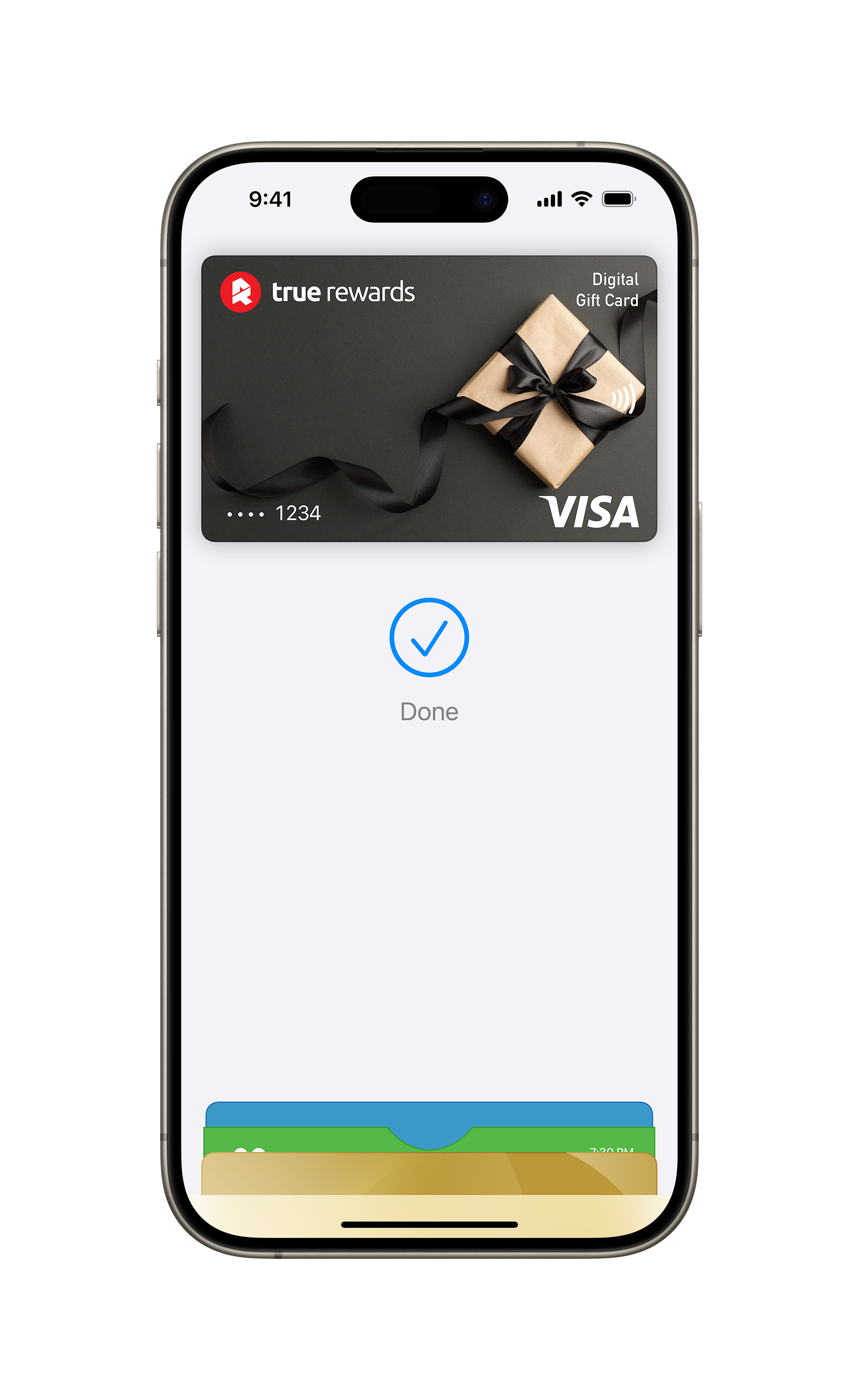
Private. Secure. That's Apple Pay.
Apple Pay uses the security features built into your Apple device—to help keep your purchases private and secure. All transactions require Face ID, Touch ID, or your passcode on your iPhone, iPad, or Mac and a double click on your Apple Watch.
These features are designed so only you can make purchases with Apple Pay. Your actual card number is never stored on your device or Apple servers. And when you pay, your card number is never shared by Apple with merchants, keeping these details hidden and offering an additional level of protection against fraud.
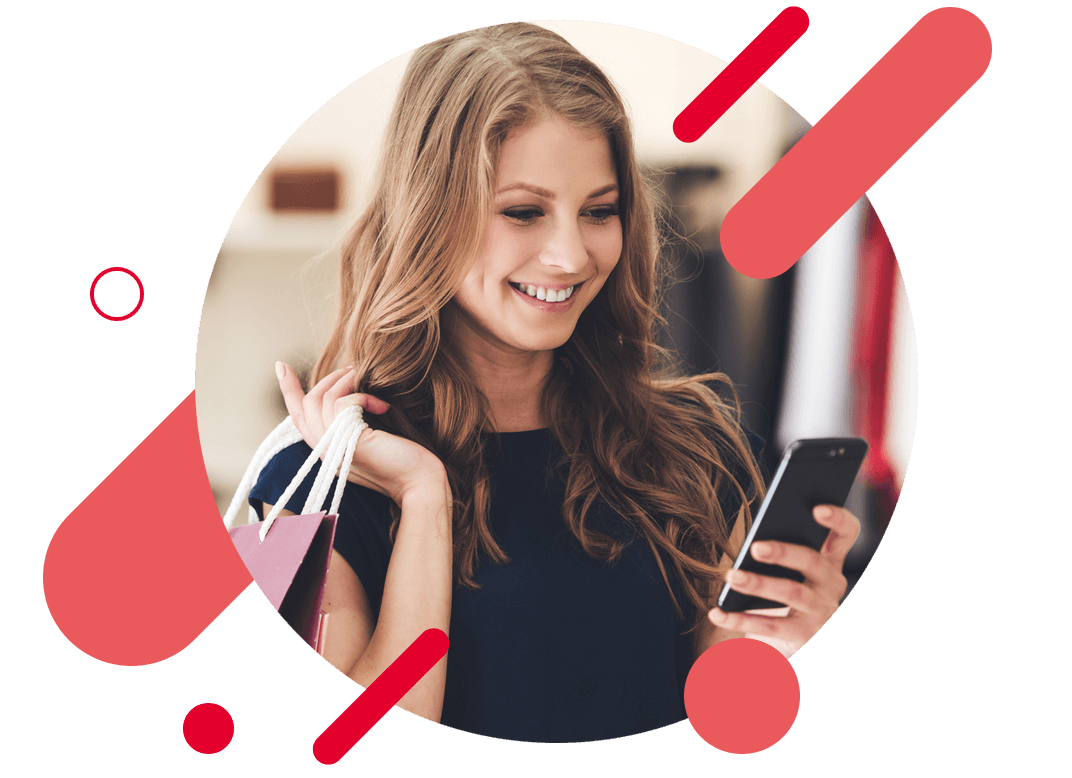
Apple Pay FAQs
Activating your True Rewards Gift Card is easy and requires no third-party downloads.
Click on the gift URL that you received via email or SMS.
- Verify that you are the cardholder by providing a one-time-password (OTP) to access the card. Select to verify by email or mobile number.
- Tap the "Add to Apple Wallet" button underneath your card. Alternatively, you can manually copy the card details into Apple Wallet.
- Agree to the Terms and Conditions.
- Tap "Next" on the "Card Verification" screen to verify your card.
Once your card is in your Apple Wallet it is ready for use!
You can use Apple Pay in-store, online or in-app anywhere you see the Apple Pay or contactless symbol, in-store, online, or in your favourite apps. It’s easy with Apple Pay.
For assistance with Apple Pay please click here.
To find out more information on how to make secure payments and set up Apple Pay with your Card, please visit our Apple Pay webpage or apple.com/au/apple-pay/.
Security and privacy are at the core of Apple Pay. Apple uses security features built-in to the hardware and software of your device to help protect your transactions. Apple doesn’t store or have access to your full card details, and these are never stored on your device or shared with merchants when you use Apple Pay. Merchants are only provided with your Device Account Number.
Each transaction is authorised by your Face ID, Touch ID or the device passcode and a confirmation is displayed in the Wallet. This shows the merchant name, where and when the transaction occurred and the amount of the payment or refund.
More information on Apple Pay security and privacy: https://support.apple.com/en-au/HT203027.
Adding your card to Apple Pay on your iPhone is simple. Here’s how to get started.
- Once you are logged into the True Rewards webpage, tap on the "Add to Apple Pay" button (right underneath your card).
- Agree to the Terms and Conditions.
- Tap "Next" on the "Card Verification" screen to verify your card.
- Once complete, tap on Take me to my Apple Wallet to see the card in the Wallet and start spending.
Apple Pay is available on iPhone, iPad, Apple Watch, Mac with Touch ID, Mac with an Apple Pay enabled iPhone or Apple Watch and the latest OS. For a list of compatible Apple Pay devices, see here.
Currently, only the True Rewards Visa card available on Apple Pay.
If your device has been lost or stolen, you can prevent unauthorised payments being made with your card on Apple Pay by:
- Remotely locking your iPhone, iPad or Apple Watch using the Find My app service to mark as lost. The ability to make payments on the device is suspended when it is put in Lost Mode.
- Permanently erasing all the data on your iPhone or iPad using the Find My app service. All your card information will be deleted from the device.
- Placing a temporary block on your physical card via True Rewards Customer Service.
- Contacting True Rewards support to report your physical card lost or stolen.
Questions or need help?
Learn more about how True Rewards work and how to
make the most of using your eGift cards.